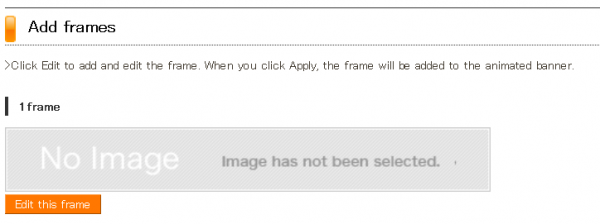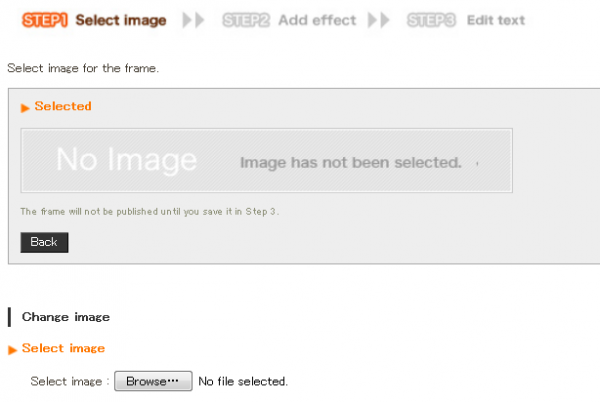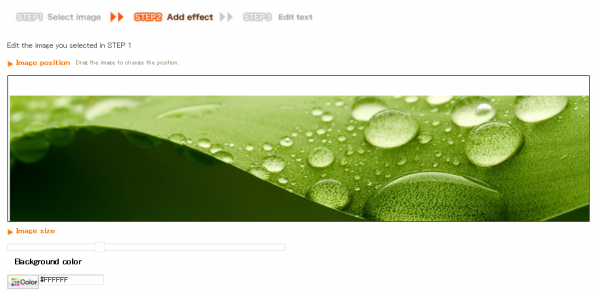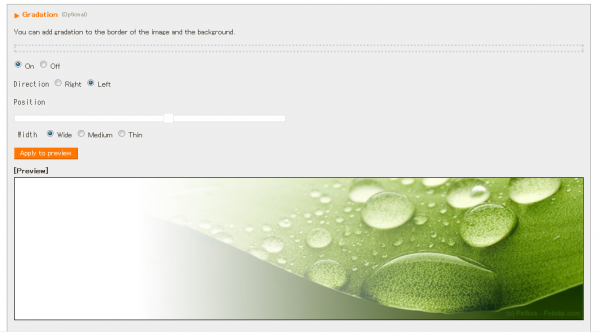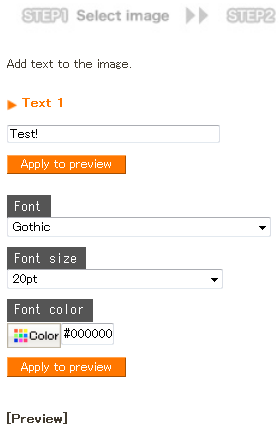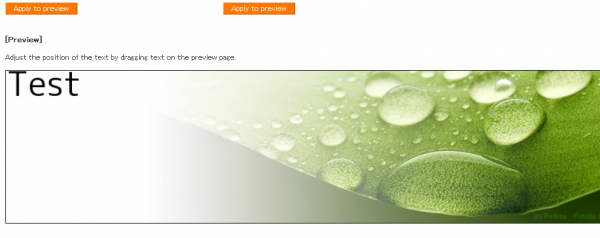A website with good image and logo design leaves good impression in the user.
To achieve this Flips offers 3 ways to create the image:
(1) Create an animated banner
Using simple Flash maker to create animated slides.
(2) Use an image you created
Upload image file you have created with other software.
(3) Use your own flash image
Upload Flash you have created with other software.
For (1) the
image size is 840 × 210 pixels.
For (2) and (3) the recommended size is 840 × 210 pixels.