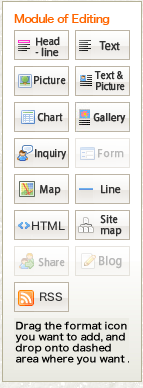Headline
By selecting Headline, you can start inserting different parts as headlines of the website contents. You can choose between two types of Headlines: “Large” and “Small”. You can also change the font size and the color of the Headline text.
The Headlines are designed to match each of the available website designs.
The “Large” Headline
is added with <div class="module"><h3
class="heading">○○○○○○</h3></div> and the “Small” one with
<div class="module"><h4
class="heading">○○○○○○</h4></div> so by setting the
CSS properties you can easily change the design.
Text
When you select Text, you can enter up to 1000 characters in a single module. Also in each Text you can change the size and the color of the text and its link. When you want to make changes, please open the editing screen and then by dragging with the mouse choose the desired part and click the button which helps you create the effect you want.
You can edit the Text with <div class="module"><div class="text">○○○○○○○○○○</div></div>,
so by setting the CSS properties you can
freely change its design.
Picture
For the Picture, you can freely upload a picture you already have. The position, size, etc. can be configured too so there is no need to resize the image in advance; you will have no problem to set it easily.
The Picture can
be added with <div class="module"><div
class="image"><img src="nameoftheimagefile></div></div>
so again, by setting the CSS properties you can freely change the design.
Text&Picture
It is possible to
add Text and Picture at the same time. The Text will be wrapped around the
Picture. The contents of the Text&Picture setting are the same for each Text&Picture.
In HTML you can add Text&Picture with <div class="module"><img class="article" src="imagepath" align="right"><div class="article">○○○○○○○○○○</div></div> so the setting of the CSS properties will allow you to freely change the design.
Chart
When
you select Chart, you can easily create a two-column table consisting of “Title”
and “Text”.
In HTML you can add it with <div class="module"><table class="table"><tr><th>○○○○</th><td>○○○○</td></tr></table></div> and as this sets CSS you will be able to freely change the design.
If you want to create a table consisting of three or more rows, please use the described HTML.
Line
You can easily insert a Line to separate the content of the website.
Inquiry
You can also easily create and insert
an Inquiry form. When the end user makes an inquiry using this contact form,
the inquiry will be sent to the email address you have registered in advance.
The contents of the inquiry are “Name”, “Email address”, “Phone number”, “Company name”, and “Inquiry”. You can select the desired items from the above options and if there is no matching option among them you can freely name and add up to two items in the contents of the inquiry.
Next is Modify the website metadata.